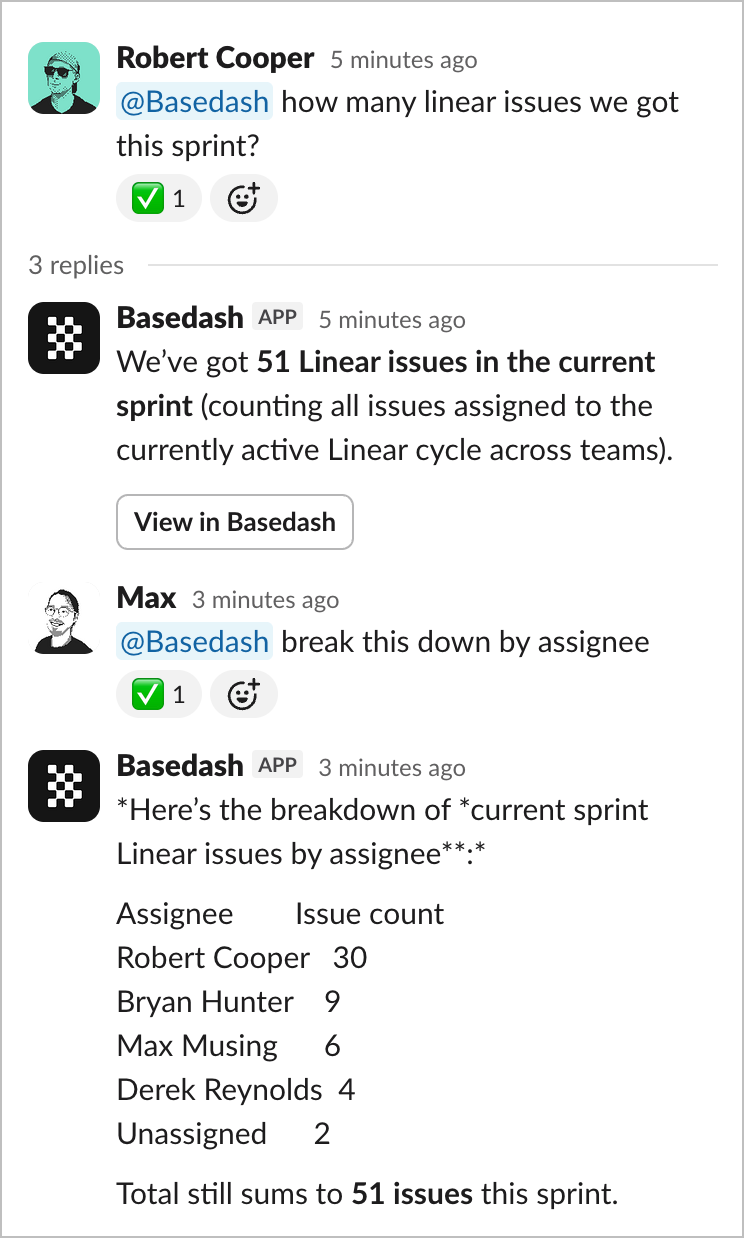
@Basedash, share charts to channels, and receive automated report notifications—all without leaving Slack.
Getting started
To connect Slack to your Basedash workspace by opening the command menu (⌘k -> Settings) and selecting “Install Slack bot”. A popup will open to request permissions. Once the bot is authorized, you should receive a welcome message from the Bot in Slack and be able to use the Slack integration.Ask questions with @Basedash
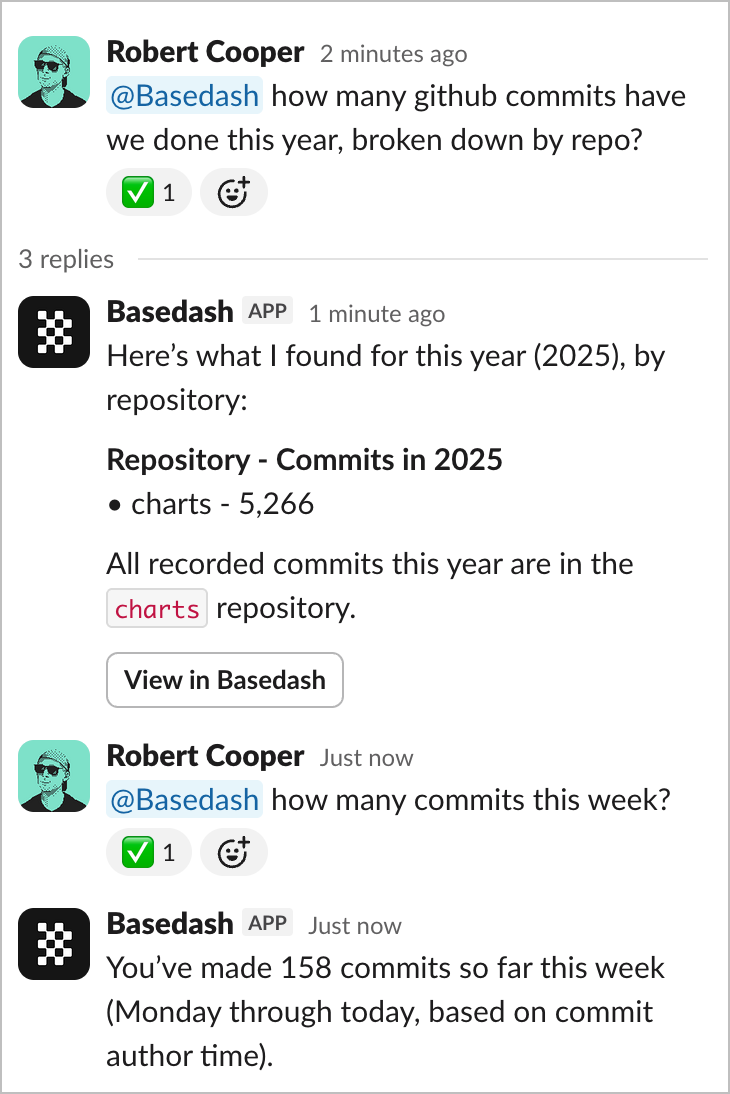
@Basedash in any channel or direct message to ask questions about your data in natural language. The AI will query your connected databases and respond with the answer directly in Slack.
If your organization uses row-level security, it applies to all Slack queries based on the user’s Basedash account.
Example questions
- “@Basedash how many users signed up this week?”
- “@Basedash show me our top 10 customers by revenue”
- “@Basedash what’s our conversion rate for the last month?”
- “@Basedash compare sales this quarter vs last quarter”
Thread conversations
Ask follow-up questions in a thread to refine your results or dig deeper into the data. Basedash maintains context throughout the thread, so you can have a natural conversation about your metrics without repeating yourself. For example:- Start with: “@Basedash show me monthly revenue for this year”
- Follow up with: “@Basedash break that down by region”
- Then: “@Basedash which region has the highest growth rate?”
Two-way message sync
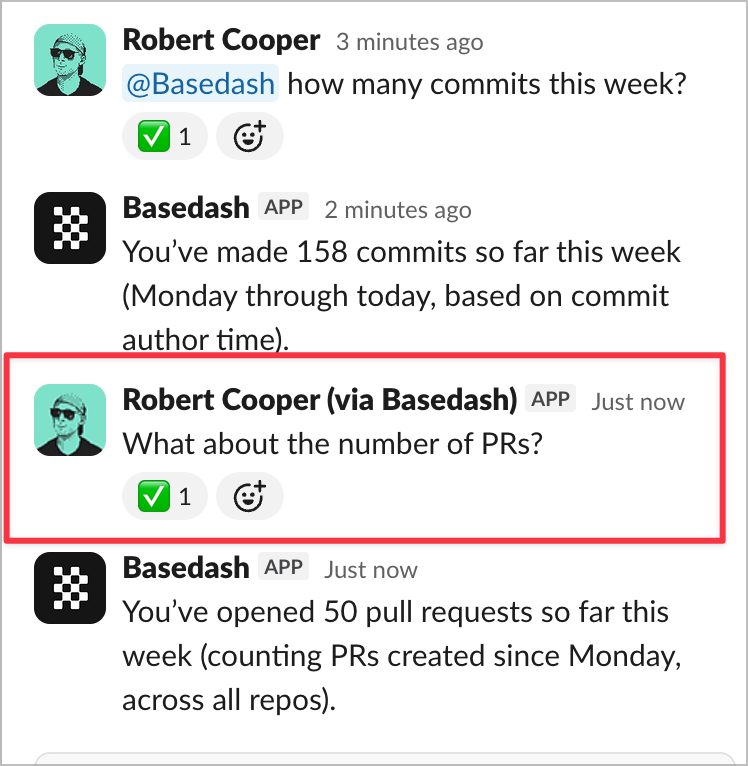
Image support
You can attach images to your messages when asking questions. This is useful for sharing screenshots of charts or data that you want Basedash to analyze or reference.User matching
Basedash automatically matches Slack users to their Basedash accounts using email addresses. This enables features like row-level security to work correctly, ensuring users only see data they have permission to access—even when asking questions in Slack.Share charts to Slack
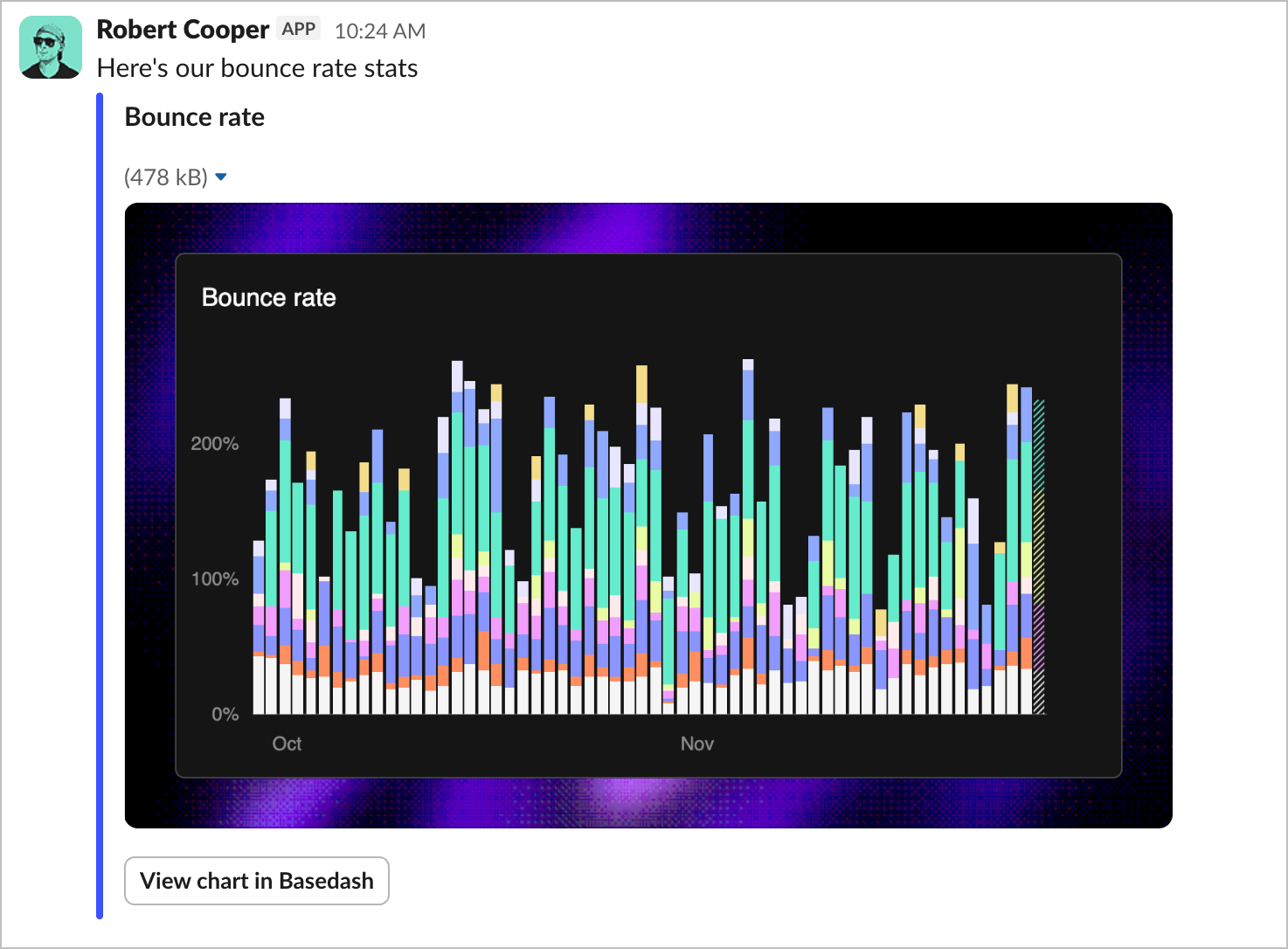
- Open the chart you want to share in Basedash
- Use the share menu to select Slack
- Choose the channel and optionally add a note
- Click share to post the chart
To send charts to private channels, you’ll need to invite the bot to the channel first by typing
/invite @Basedash in that channel.Report notifications
Reports can be configured to send notifications to Slack channels when they’re generated. This keeps your team informed about scheduled reports without requiring them to check Basedash manually. To enable Slack notifications for a report:- Open the report settings panel
- In the “Slack alerts” section, connect Slack if you haven’t already
- Select the channel where you want notifications sent
To send reports to private channels, you’ll need to invite the bot to the channel first by typing
/invite @Basedash in that channel.